Spyce
Guests
Hello MJJCFam! 
We have noticed that many people are unaware of the fact that MJJC has a Social Book (it's like MJJC's version of Facebook), and a second chat room, aside from the one at the top of the forum. This is our Radio Chat. Unfortunately, not only are many people unaware of these features, many have had trouble signing up. These features are separate from the MJJC forum, so if you have never registered with the Social Book, you cannot log in with your same username and password that you use for the forum and be granted access. You will have to register a new account. So we have created this thread for you to walk you through the registration process. Once you have signed up for the MJJC Social Book, this also grants you access to the MJJC Radio Chat.
To Sign Up For MJJC Social Book:
1. Go to http://www.mjjcommunity.com, and in the upper right-corner of your screen, there is a box that says Log In / Sign Up. If you are setting up an account for the first time, click on "Sign Up" (or you can just visit this link here: http://www.mjjcommunity.com/mjjc-social-book/register.)
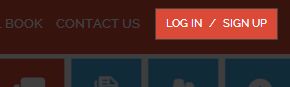
2. You will then be presented with a very basic registration screen, identical to the one below. Fill it out with your information and click "Next". (If you would like to use the same username/password that you use for the forum on the Social Book, go ahead, so long as your name is not already taken. Or, because this is separate from the forum, if you would like to take on a new "identity", you can do that as well. The choice is yours.)
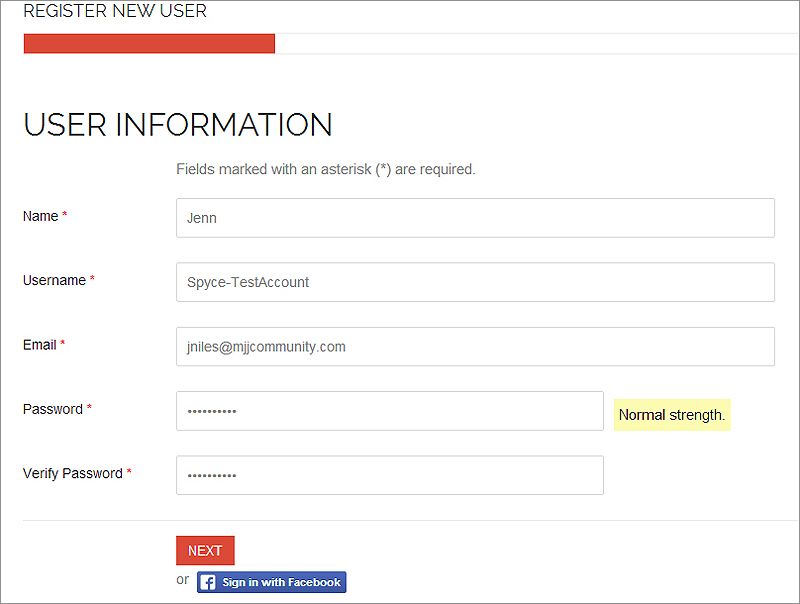
3. On the next screen, you will be asked to enter some more information. This is what will go on your profile.
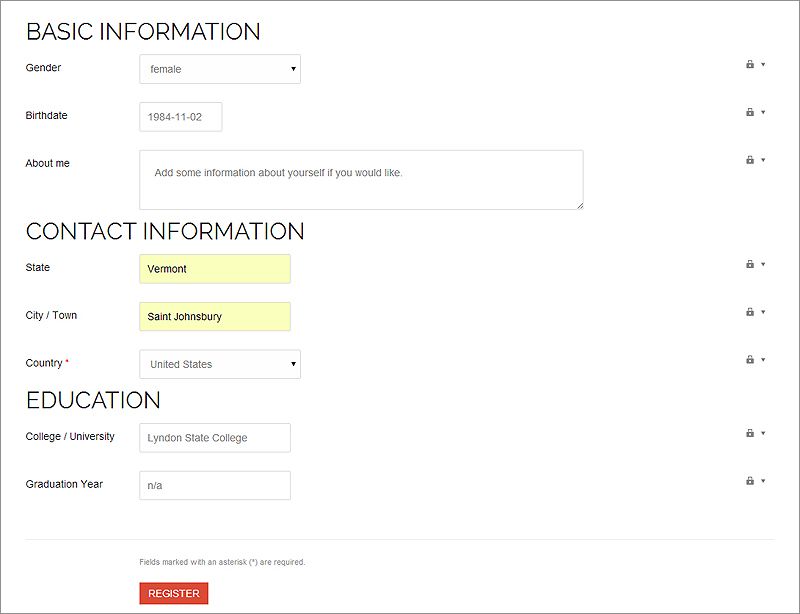
4. Once you have filled out your basic profile information (remember anything marked with a red * is required), you will notice on the far right-hand side, an icon that looks like a lock (see below).

When you click on this, it opens up a drop-down menu with the option to set who sees this information.
Public: Anybody who visits your MJJC Social Book page can see this information.
Site Members: Only people who have signed up for the MJJC Social Book can see this information.
Friends: Only people you have added to your friend list on your MJJC Social Book can see this information.
Only Me: You are the only one who can see this information.
When you are done with this page, click "Register".
5. On this next page, you have the option of setting your "avatar", or profile picture. You can skip this option if you do not wish to set it right away- you can always go back to your profile and set it up later. If you choose to set your profile picture, click on the "Choose File" button, find the image you wish to use, then press the "Upload" button. The page will refresh (depending on the size of your image, this may take a few seconds) and you will see previews on your profile picture. If you are satisfied, click "Next" (located under your profile picture).
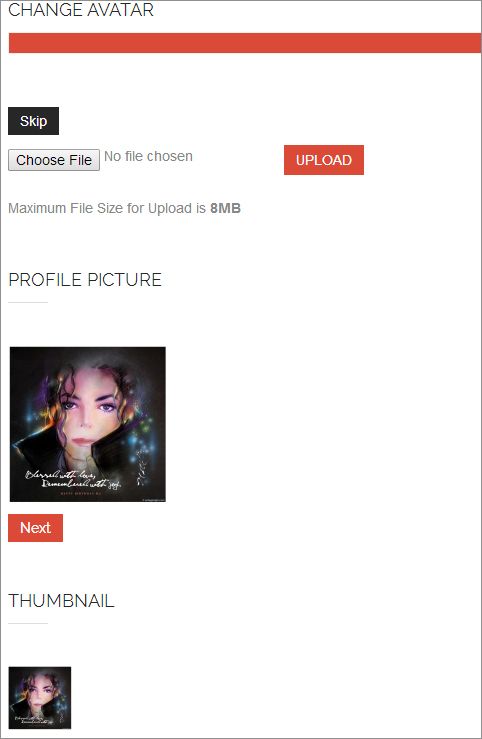
6. If all goes well, you should be presented with the following registration screen, asking you to check your email to complete your registration process.
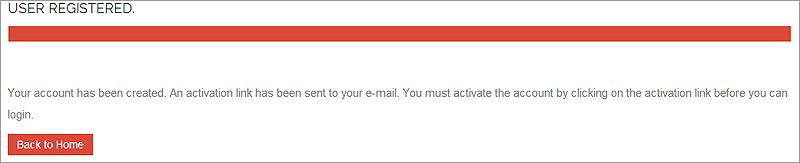
NOTE: If you do not see an email from MJJC in your main inbox, check your spam/junk mail folders. Your email subject will read "Account Details for [Your Name] at Michael Jackson Community":

If you did not receive an email from MJJC with your activation link, please send a PM to a moderator (Spyce, Karom, Daryll478 or Birchey) with your username that you used to sign up, and we will let Gaz know. Gaz is the owner of MJJC and deals with peoples' accounts. He can manually activate your account from his end.
7. Once you have successfully registered and activated your account, you can login right from the page you are brought to:
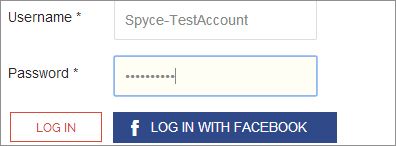
Or, you can go back to http://www.mjjcommunity.com, and in the upper-right corner of your screen click on "Log In". Enter your username and password in the box that pops up and click "Log In".
If you ever experience any problems trying to use these services, please send a PM to either myself (Spyce), Karom, Daryll478 or Birchey, or post your problem in the original thread in the Help & Information Center and we will do our best to help you out.
We have noticed that many people are unaware of the fact that MJJC has a Social Book (it's like MJJC's version of Facebook), and a second chat room, aside from the one at the top of the forum. This is our Radio Chat. Unfortunately, not only are many people unaware of these features, many have had trouble signing up. These features are separate from the MJJC forum, so if you have never registered with the Social Book, you cannot log in with your same username and password that you use for the forum and be granted access. You will have to register a new account. So we have created this thread for you to walk you through the registration process. Once you have signed up for the MJJC Social Book, this also grants you access to the MJJC Radio Chat.
To Sign Up For MJJC Social Book:
1. Go to http://www.mjjcommunity.com, and in the upper right-corner of your screen, there is a box that says Log In / Sign Up. If you are setting up an account for the first time, click on "Sign Up" (or you can just visit this link here: http://www.mjjcommunity.com/mjjc-social-book/register.)
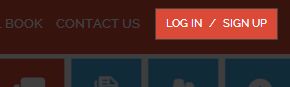
2. You will then be presented with a very basic registration screen, identical to the one below. Fill it out with your information and click "Next". (If you would like to use the same username/password that you use for the forum on the Social Book, go ahead, so long as your name is not already taken. Or, because this is separate from the forum, if you would like to take on a new "identity", you can do that as well. The choice is yours.)
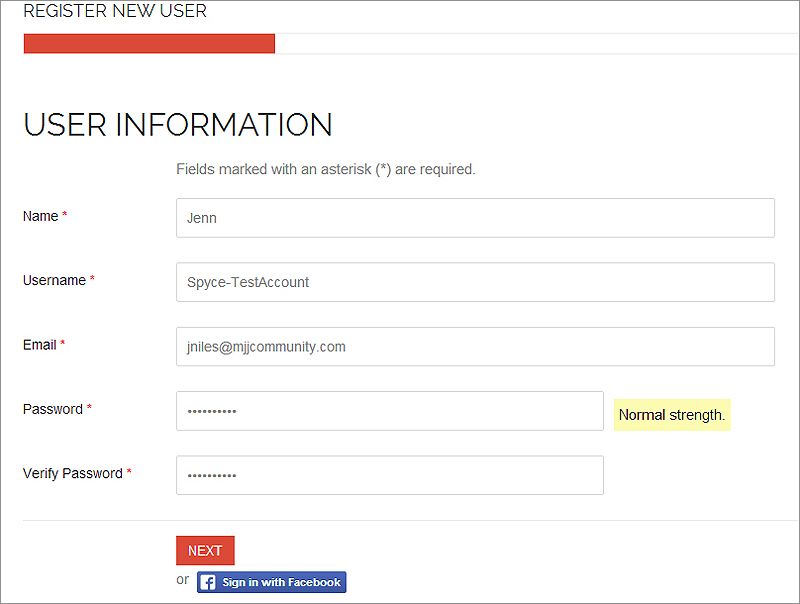
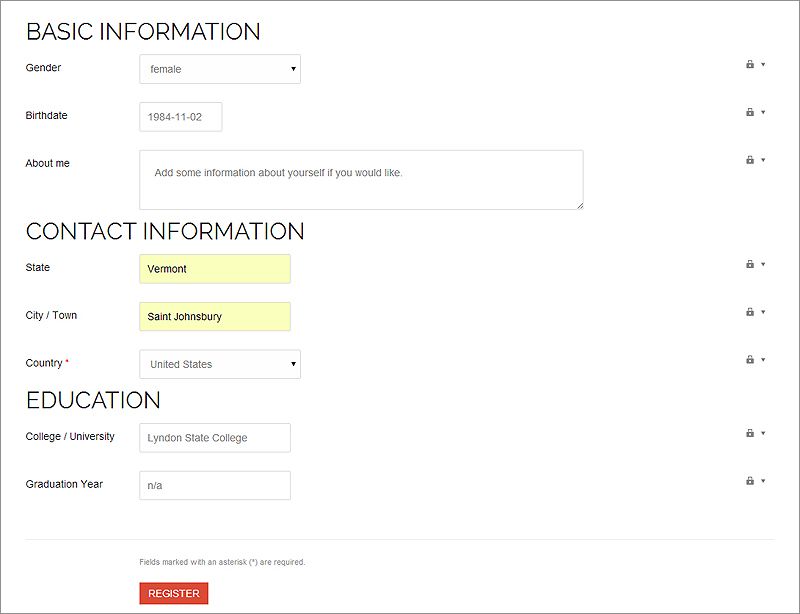
4. Once you have filled out your basic profile information (remember anything marked with a red * is required), you will notice on the far right-hand side, an icon that looks like a lock (see below).

When you click on this, it opens up a drop-down menu with the option to set who sees this information.
Public: Anybody who visits your MJJC Social Book page can see this information.
Site Members: Only people who have signed up for the MJJC Social Book can see this information.
Friends: Only people you have added to your friend list on your MJJC Social Book can see this information.
Only Me: You are the only one who can see this information.
When you are done with this page, click "Register".
5. On this next page, you have the option of setting your "avatar", or profile picture. You can skip this option if you do not wish to set it right away- you can always go back to your profile and set it up later. If you choose to set your profile picture, click on the "Choose File" button, find the image you wish to use, then press the "Upload" button. The page will refresh (depending on the size of your image, this may take a few seconds) and you will see previews on your profile picture. If you are satisfied, click "Next" (located under your profile picture).
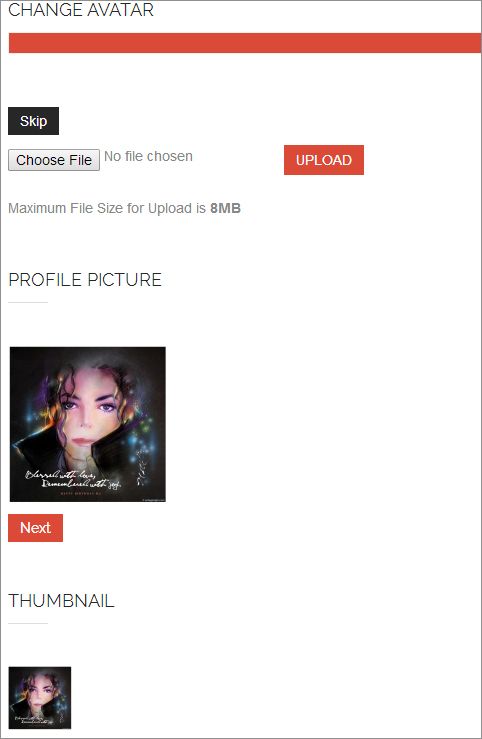
6. If all goes well, you should be presented with the following registration screen, asking you to check your email to complete your registration process.
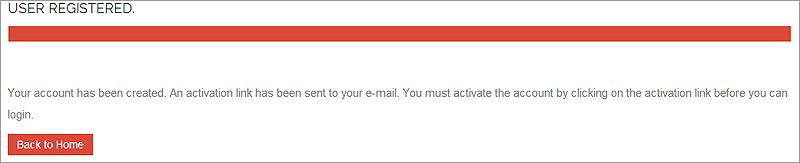
NOTE: If you do not see an email from MJJC in your main inbox, check your spam/junk mail folders. Your email subject will read "Account Details for [Your Name] at Michael Jackson Community":

If you did not receive an email from MJJC with your activation link, please send a PM to a moderator (Spyce, Karom, Daryll478 or Birchey) with your username that you used to sign up, and we will let Gaz know. Gaz is the owner of MJJC and deals with peoples' accounts. He can manually activate your account from his end.
7. Once you have successfully registered and activated your account, you can login right from the page you are brought to:
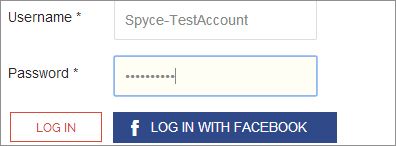
Or, you can go back to http://www.mjjcommunity.com, and in the upper-right corner of your screen click on "Log In". Enter your username and password in the box that pops up and click "Log In".
If you ever experience any problems trying to use these services, please send a PM to either myself (Spyce), Karom, Daryll478 or Birchey, or post your problem in the original thread in the Help & Information Center and we will do our best to help you out.
Last edited:
